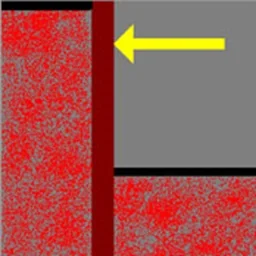Download Home Designer Professional 2024
what is new in Home Designer Professional 2024
Home Designer Pro is professional home design software for the serious DIY enthusiast. Enjoy the same type of tools that the professionals use for home design, remodeling, interior design, and cost estimation. Home Designer Pro offers advanced design and smart building tools to produce detailed construction drawings.
New Feature
Predictive Edit Feedback. While editing items in your view, get more visual feedback on the edit before it is applied. Understand what changes will happen before completing an edit to efficiently progress through your designs.
Transform/Replicate at Angles. Use controls like “Relative Angle To Itself” and “Absolute Angle” to copy, edit, and move objects accurately.
Circle Circumference. Reference a circle’s circumference from its specification dialog.
Transparency in Vector Views. Materials with transparent properties will show as see-through in vector views.
Update and Replace Cloud Files. Choose to replace existing 360° renderings stored in your digital locker with updated versions instead of creating copies.
Control Walkthrough Sunlight. Set up sunlight intensity and direction for individual walkthroughs.
Spherical Backdrop Controls. Control offsets, orientation, and Eye Level for spherical backdrops.
Layout Box Defaults. Set up default behaviors for views sent to layout to control properties like the label and border.
Multi-Select and Edit Layout Boxes. Select and edit multiple layout boxes to modify shared attributes at one time.
Multi-Page Layouts. Use up to 5 pages on a Layout page for your projects.
Text Arrows. Adding an arrow to Rich Text will automatically recognize the text’s justification and orient the arrow’s location to the appropriate side.
Stacked Fraction Dimension Format. Displaying fractions as stacked in a horizontal or diagonal format can make dimensions more readable and compact.
Wall Dimension Locate Controls. Granular controls for wall dimensions locates; set up combinations to include or exclude interior and exterior walls, and control the side to which dimensions snap.
Dimension Snapping. Dimensions prioritize object snaps, making it easy to accurately control their start and end locations.
Dimension Framing in Elevation Views. Display and dimension to framing members in Elevation and Cross Section views.
Copy/Paste Bay Windows. Use the copy/paste tools on the parametric bay, box, and bow windows to replicate them throughout your design.
Display Control of Shutters. Use layers to control whether shutters are displayed in plan or 3D views-display shutters as Open or Closed.
Control Louver Size for Shutters. Specify the size for louvers on parametric window and door shutters.
Rotate Cabinet Hardware. When attaching hardware to cabinets, it is auto-rotated to suit the face item; hardware can manually be rotated in the Cabinet Specification dialog as necessary.
Cabinet Doors Open Beyond 90°. Specify open cabinet doors with a swing up to 180 degrees.
Control Cabinet Shelf Spacing. Specify the default spacing between cabinet shelves.
Library Painter Scoping. Apply library items to parametric objects using scoping. For example, replace cabinet hardware on a single drawer, on an entire cabinet, for all cabinets in a room, on a floor level, or in the whole plan.
Replace Freestanding Symbols via Painting. Use Library Painter and Scoping Controls to replace symbol objects in your designs. Choose a new barstool from the library, and click on an existing barstool in your design to replace it and items like it.
Omit Foundation per Room. Choose to build or exclude a foundation in the Room Specification dialog; useful for spaces like patios.
Build All Framing Tool. Choose to “Build All Framing” in your project, generating Roof, Wall, Platform, and Deck framing in a single click.
Shoe Plates for Roof Overbuild. Specify roof overbuild conditions for a remodel or in new construction and automatically generate framing with shoe plates.
Energy Heel Trusses. Choose to set up your template to use Energy Heel Trusses by default.
Wall Plates per Wall Type. Designate the number of top and bottom wall plates within the Wall Type specification dialog.
Cut Lengths for Wall Plates. Specify maximum plate lengths for wall tops and bottoms. Automatic framing will optimize them to stagger the joints and bear over studs as necessary.
Multiple King Studs per Opening. Specify the number of kings studs generated for openings in the framing defaults.
Rough Opening Panel in Dialogs. Access controls unique to rough openings for doors, windows, and wall niches in the object specification dialog.
Framing Reference Markers. Create framing reference markers for each level of your design to control where framing originates; choose which types of framing members reference the marker (floor, ceiling, wall). Use Stud Rollout controls to manage the framing start point for walls.
Framing Member Role. Use the Role option in the Framing Specification dialog to control how individual framing objects are represented in schedules.
Copy Sun Angles. Create duplicate sun angles, then move and adjust the copies to represent different seasons and times for sun studies and lighting effects.
Native ARM Support for Mac M1 Processors. See up to 20% performance improvement with ARM processors.
Tabbed Dashboard Window. Keep the Dashboard open in a tabbed window to access recently used files, file history quickly, and view recent Chief Architect announcements.
Recent Files List. View and open recently accessed files from the list in the File menu. Use the Clear Recent Files option to reset and clear the list.
Reset Templates Preference. Choose to reset templates to those distributed with the software. Ensure you have access to the latest template files using this reset option.
Download Home Designer Professional 2024
Download Home Designer Professional 2024
Password extract file: 1soft.link OR 2020
How to install Home Designer Pro 2024
Installation instructions: see file readme.txt